What is Agentic AI: The Next Evolution in Artificial Intelligence
What Is Agentic AI? Understanding the Next Step in Artificial Intelligence
Artificial Intelligence (AI) has been transforming how we work,...
3 min read
![]() CallTower Blog Team
:
Mar 15, 2018 9:33:00 AM
CallTower Blog Team
:
Mar 15, 2018 9:33:00 AM
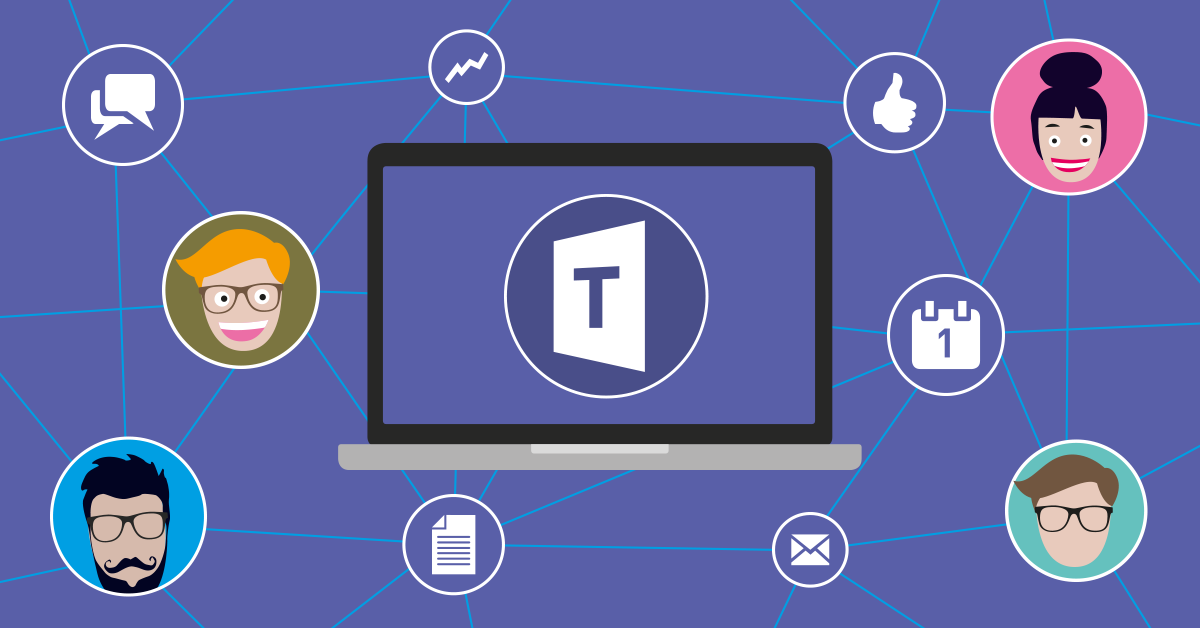
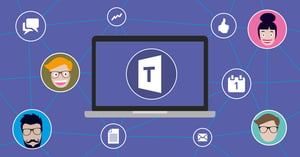 Microsoft Teams is getting a lot of attention 2018. While Microsoft's goal is to ultimately replace Skype for Business Online services with Microsoft Teams, many organizations are waiting to making the change.
Microsoft Teams is getting a lot of attention 2018. While Microsoft's goal is to ultimately replace Skype for Business Online services with Microsoft Teams, many organizations are waiting to making the change.
Their decision rests largely on when the most critical elements and features of Teams come to market.
Near the end of 2017, Application Sharing went live in Microsoft Teams. In this post, we'll highlight the fact that just because a feature has been announced for Teams, it does not mean it will provide a similar function as its Microsoft Skype for Business counterpart. The following points are examples of how Application Sharing's functionality and behavior differs between Teams and Skype for Business.
To share and present a PowerPoint deck in Microsoft Teams, you simply share the PowerPoint application like any other program and conduct your presentation. Skype for Business provides dedicated PowerPoint presentation functionality outside normal application sharing; it allows for the use of additional annotation tools during the presentation including laser pointers, pens, and highlighters etc. If permitted, users are able to browse forward and back through the deck at their own pace (private viewing), download the content, and return to the ‘presenters view’ with a single click.
Skype for Business lets users who are currently sharing an application or desktop to give control of the session to a remote party, and to revoke that control at the click of a button. The remote party can also request control of a shared application, then the application owner is notified by a pop-up banner wherein they can accept or decline the request. Microsoft Teams does not currently offer any control delegation at this time; only the person who originally shared the application may control it.
The application sharing experience in Microsoft Teams is particularly suited to a single screen setup.
As a presenter sharing an application, the Teams application is reduced to a minimalistic window with basic call controls. This is ideal in single screen configurations as it would be in the way of what you’re sharing. However with multiple displays, presenters may struggle as sharing something on another screen causes the Teams Application to minimize. In contrast, Skype for Business brings the shared application to the forefront. If the shared content isn’t on the same screen, the view of Skype doesn’t change. It doesn’t provide minimized call controls during sharing, so presenters have to go looking for the Skype application again in the taskbar when needed.
As a viewer of shared content in Microsoft Teams, you can easily switch focus between shared content and someone’s video stream with a single click. Items not in focus appear along the bottom of the application window in a gallery style view. However, you will be restricted to the single Teams application window; you can’t pop video feeds out onto a separate screen and maximize them whilst viewing content – it’s either video feed or content, all self contained within the single Teams window. Ultimately you don’t get a richer more optimized shared content experience by using more than one monitoring with Teams – but you do with Skype for Business.
In Skype for Business you can initiate application sharing from an existing instant message, audio, or video call. Microsoft Teams only offers the ability to perform application sharing from an existing audio or video call – you cannot share an application with someone you are simply chatting to through instant messaging. This means that you’d have to call that person before you can share something with them.
Both Skype for Business and Microsoft Teams have the ability to enable or disable application sharing. Skype for Business offers more granular control whereby differing policies can be assigned to users, allowing some users to have the capability, and others to not. Teams' control is global, whereby you either enable screen sharing for your entire tenant, or you don’t. Skype for Business also provides users with the ability to prevent other people from high-jacking their calls or meetings with their own shared content through the Presenter & Attendee roles, where Attendees are ‘sit back and spectate’ users who are unable to share applications or content. In a Microsoft Teams there are no such roles, and anyone in a Teams call or meeting can start sharing an application, which will cause the current presenters session to end abruptly.
In Skype for Business you have the ability to share your entire desktop (choosing one if you have multiple), or any other currently open application window. The sole exception to this is the Skype for Business client application itself – it can’t share itself. Microsoft Teams provides similar functionality but also allows you to share the Teams Application window, so unlike Skype for Business it can share itself. However, with Microsoft Teams not all applications can be shared. Fortunately there are no issues with Office suite applications, and you could always work around the problem by sharing the full desktop.
Although Application Sharing is available on both platforms, there are some fairly stark differences in behavior. We'll conclude by stating that this content is time sensitive, and it may not be an accurate reflection of Microsoft Teams capabilities if you’re reading it long after its publication date. Improved collaboration tools and user level meeting polices are both on the horizon for Teams, and could very well alter application sharing capabilities. To learn more about how changing to Microsoft Teams or how the transition would impact your business, please contact us at the link below for a consultation:
Artificial Intelligence (AI) has been transforming how we work,...
Great technology is powerful, but it’s the people who help you use it that make all the difference....
Artificial intelligence has officially moved from...