1 min read
CallTower Team Training: Empowering Success On-Site and Online
Adopting new communication technology is one of the most powerful ways to help transform a business, but only if your team knows how to use it. If...
2 min read
![]() CallTower Blog Team
:
Jul 23, 2020 9:45:00 AM
CallTower Blog Team
:
Jul 23, 2020 9:45:00 AM
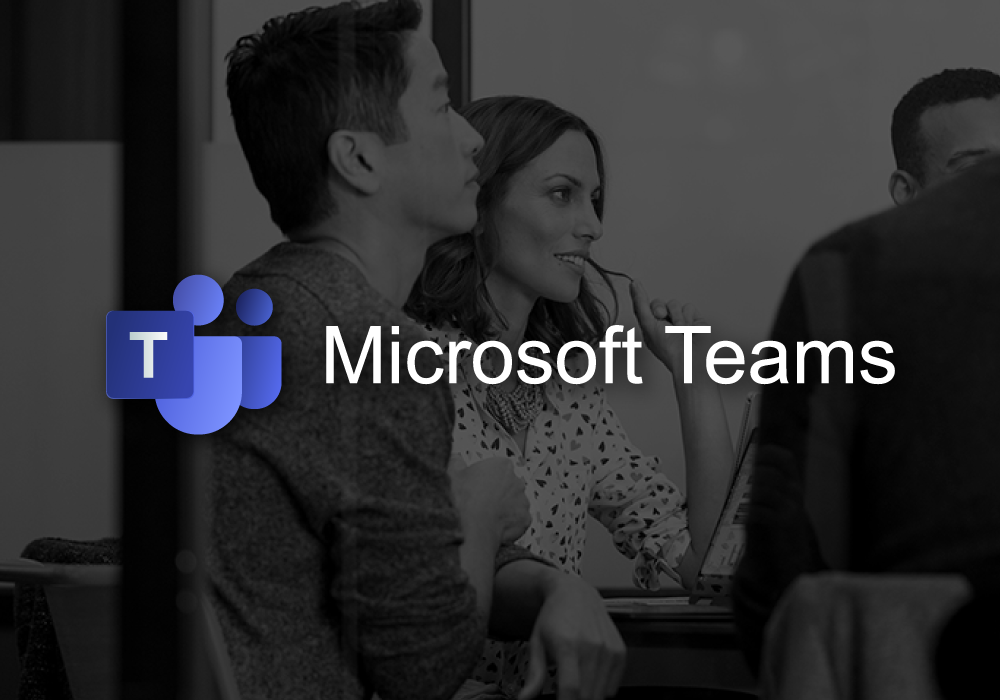
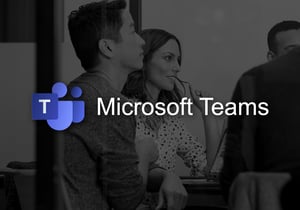
Microsoft Teams has revolutionized the way people work together; whether they are working from a distance or within the same office. But for many companies, it's still quite new, and they may not have had time to figure out all the intricacies of it. There are actually a lot of fun collaboration tools you can use in Microsoft Teams. They can help keep your work interesting while making you even more efficient in the process. Let's talk about some of them.
It's no secret that language barriers can make working with and communicating with companies overseas very difficult. But when you have Microsoft Teams, it's as easy as sending all of your messages electronically and then translating them.
To set this capability up, go to your Microsoft Teams admin center. From here, you can turn translations on or off. It's an easy feature to use, and it's one of our favorites.
Because of the COVID-19 pandemic, a lot of people transitioned from working in an office to working from home. Fortunately, Microsoft Teams has made this change a lot easier to facilitate for many companies. But working from home presents challenges of its own, and most people do not have a dedicated workspace where they live. That can make video conferences interesting, to say the least.
Microsoft Teams has a great feature that will allow you to blur your background during video meetings with the other members of your team. That way, it won't matter how messy your bedroom or kitchen is. You can focus on what's being discussed instead of how your home appears.
If your team is like most, they check their messages and emails at certain times during the day so that they don't get interrupted unnecessarily. But what about when you're trying to send them an urgent message but no one responds? While you can resort to texting or calling, you'd really prefer to keep your communications all in one place, if possible.
With Microsoft Teams, you can send urgent messages to your team, and they will be continually alerted for the next 20 minutes. This is a feature you will want to use only for true emergencies, but it's nice to know that it's there.
Even if you have the best administrative assistant in the business, note-taking will never compare to being able to record and share your team members' screens. Recording your meeting can help clear up any confusion that might come up later on. And sharing screens means that more people are able to comprehend and eventually implement what your team is discussing.
Microsoft Teams is all about better communication and working collaboratively. Perhaps the software you've been using for these purposes has left you wishing you had something more. To see if Microsoft Teams is the right fit for your organization, please click below to sign up for a free consultation from the experts at CallTower:
1 min read
Adopting new communication technology is one of the most powerful ways to help transform a business, but only if your team knows how to use it. If...
Microsoft Teams has changed how we get work done. For millions, it’s the...
In today's fast-paced business environment, effective communication is the backbone of success. Yet, many organizations remain hesitant to adopt...